Since .NET 4.0, Microsoft is shipping a DataGrid control that provides all the basic functionality needed, like:
The data grid includes a variety of selection modes. They are configured by the SelectionMode and SelectionUnit property.
The data grid provides features to sort, reorder and resize columns. They can be enabled or disabled by the following properties:
The data grid also supports grouping. To enable grouping you have to define a CollectionView that contains to least one GroupDescription that defines the criterias how to group.
Second thing you need to do is defining a template how the groups should look like. You can do this by setting the GroupStyle to something like the following snippet.
The data grid provides a feature that shows a detail panel for a selected row. It can be enabled by setting a DataTemplate to the RowDetailsTemplate property. The data template gets the object that is bound to this row passed by the DataContext and can bind to it.
The data grid also supports the feature to freeze columns. That means they stay visible while you scoll horizontally through all columns. This is a useful feature to keep a referencing column like an ID or a name always visible to keep your orientation while scrolling.
 |
| Hari | |
|
| Commented on 9.March 2010 |
Hi,
Really Nice Article. Given good insight into the .NET 4.0 DataGrid.
Keep Posting good stuff...
Many Thanks,
Hari.
|
|
|
 |
| Ravi | |
|
| Commented on 9.March 2010 |
| Hi, This is really AWESOME...... keep rocking
|
|
|
 |
| Anoop | |
|
| Commented on 10.March 2010 |
| Great Site ! I love this site !! Thank you very much
|
|
|
 |
| Yuan | |
|
| Commented on 16.March 2010 |
| Great! Many Thanks.
|
|
|
 |
| Mahendra Wagh | |
|
| Commented on 17.March 2010 |
| I can learn many more from this article, Its really good.
|
|
|
 |
| Dhiva | |
|
| Commented on 18.March 2010 |
| Great Articlas
|
|
|
 |
| ghi hooil | |
|
| Commented on 25.March 2010 |
| goood test
|
|
|
 |
| kenntrix | |
|
| Commented on 29.March 2010 |
great post. thanks helps a lot.
visit http://www.kenntrix.info
|
|
|
 |
| Munna | |
|
| Commented on 31.March 2010 |
| Really Helpful information.
|
|
|
 |
| Mahender | |
|
| Commented on 13.April 2010 |
| Great Realy Helpfull
|
|
|
 |
| Adeel | |
|
| Commented on 15.April 2010 |
| Good post
|
|
|
 |
| Phillip | |
|
| Commented on 16.April 2010 |
| What's the best control/method to get similar functionality with .Net 3.5 where the Datagrid is not available?
|
|
|
 |
| lan | |
|
| Commented on 19.April 2010 |
| I like your site, neat architecture and useful artical, thanks:)
|
|
|
 |
| ram | |
|
| Commented on 21.April 2010 |
| good
|
|
|
 |
| YJ | |
|
| Commented on 25.April 2010 |
| Thanks for your kind post. always helpful
|
|
|
 |
| YJ | |
|
| Commented on 25.April 2010 |
| Hi Mosers, is it possible to display bitmap and text in single column of this control like ListView (for example: http://msdn.microsoft.com/en-us/library/bb613548.aspx)?
|
|
|
 |
| ichi | |
|
| Commented on 26.April 2010 |
| Wowwwww go DotNet! i love Microsoft Development. thsssbsbsbsb to the PHP Cake framework!
|
|
|
 |
| FlashHack | |
|
| Commented on 26.April 2010 |
Hey Christian,
When I implement the DataGrid, whenever the DataContext is changed I loose my SortDescriptions. In essence, I cannot specify a default sort order for the grid and the user is forced to click a header in order to view the sorted data. Any suggestions as to what could I be doing wrong?
|
|
|
 |
| susmit singh | |
|
| Commented on 30.April 2010 |
| Great article much more helpful....
|
|
|
 |
| Shani | |
|
| Commented on 30.April 2010 |
| Great article. Its very helpfull....
|
|
|
 |
| kanna | |
|
| Commented on 1.May 2010 |
| this was good article keep rocking
|
|
|
 |
| Rosh | |
|
| Commented on 3.May 2010 |
| Hi, Can you please answer me how i change focus from one cell to another by code?
|
|
|
 |
| Anatoly | |
|
| Commented on 3.May 2010 |
Hi. How can I display row with SelectedItem, which SelectedIndex i changed by code?
dataGrid1.SelectedIndex = 90;
And i want to display row with index = 90.
|
|
|
 |
| bahadur khan | |
|
| Commented on 6.May 2010 |
HI,
I HAVE NEVER FOUND BEFORE IT SUCH SUCH GOOD MATERIAL ON WPF .
ONCE AGAIN THANKS IN ADVANCE
I ALSO REQUEST YOU TO UPLOAD VEDIO OF WPF TRAINING .
WITH REGARDS
BAHADUR KHAN
|
|
|
 |
| Alistair | |
|
| Commented on 11.May 2010 |
Hi, Thankyou for such a useful example on how to use datagrids.
One thing I\'m still trying to work out is how to have comboboxes in one column with DIFFERENT items in them. Also to be able to dynamically change what the drop down items are dependent on the value in a different column.
Any help on this would be much appreciated.
Thanks
Alistair
|
|
|
 |
| Hiren solanki | |
|
| Commented on 14.May 2010 |
| my comment is classified as a span other wise i would have tell lots of to WPF newbies any body wants wpf video learning material link please mail me on hiren_it2008@yahoo.com
|
|
|
 |
| ramunz | |
|
| Commented on 18.May 2010 |
| so simple, so well explained, you read it on books and they talk and talk and talk ..and so forth...wonder, do you have an advise for all those authors on how to write a very good article/book like your articles. Here you read and you fill like you learn a lot. Keep up the good work. THANKS!!!
|
|
|
 |
| eng.ghost | |
|
| Commented on 23.May 2010 |
so fantastic
nice to learn WPF from this site
thank u man for ur efforts
u have made a gr8 job
|
|
|
 |
| rjangid | |
|
| Commented on 27.May 2010 |
| thanks to visit this site .... here lot to learn
|
|
|
 |
| indiagems | |
|
| Commented on 27.May 2010 |
| visit www.indiagems.com to purchase jewelery
|
|
|
 |
| sebas | |
|
| Commented on 27.May 2010 |
In the Text={Binding Path=Name}
What is Name in this context?What other properties are there besides Name and ItemCount, IS there a built-in summation available?
|
|
|
 |
| Amol | |
|
| Commented on 2.June 2010 |
| Nice tutorial. Forward me implementation details on email id specified above
|
|
|
 |
| Amol | |
|
| Commented on 2.June 2010 |
| Nice tutorial. Forward me implementation details on email id specified above
|
|
|
 |
| Subil | |
|
| Commented on 3.June 2010 |
| Can you please post the full code for grouping.The result should be like in the picture you given for grouping.
|
|
|
 |
| Shajahan | |
|
| Commented on 4.June 2010 |
| Great Nice to learn WPF from This Site Thanks man for Your Efforts....................
|
|
|
 |
| Shajahan | |
|
| Commented on 4.June 2010 |
| Hi How Can i Show the Details for The Selected Row in that Row Expanding of the Gidview
|
|
|
 |
| Declan | |
|
| Commented on 17.June 2010 |
Great article, just what I needed.
One question though, Is there a 'DataGridDateTimePickerColumn'? Or would I have to write one myself?
|
|
|
 |
| Declan | |
|
| Commented on 17.June 2010 |
Great article, just what I needed.
One question though, Is there a 'DataGridDateTimePickerColumn'? Or would I have to write one myself?
|
|
|
 |
| Anthony Wieser | |
|
| Commented on 18.June 2010 |
| Just out of curiousity, why doesn't the GenderTemplateSelector change when you change the sex of an entry?
|
|
|
 |
| Chodu | |
|
| Commented on 20.June 2010 |
| the example has build errors! kahan se maru ise so that it runs???????
|
|
|
 |
| Raghav | |
|
| Commented on 22.June 2010 |
| Very!!! Very!!! helpful.
|
|
|
 |
| Amit Paul... | |
|
| Commented on 29.June 2010 |
| From my point of view this website would one day be a leading WPF tutorial site (like w3schools.com for web technologies) with numerous articles organized in an easy to navigate way. Thank you thousand times for your approach.
|
|
|
 |
| Hiren Solanki | |
|
| Commented on 2.July 2010 |
Hello Mr.Chodu You just go and fuck the things..
Dont roam aroung my site.. we r believing it as Religion and you are just fucking off
|
|
|
 |
| Sans | |
|
| Commented on 2.July 2010 |
| Is it Possible to show the empty rows ??
|
|
|
 |
| venkat | |
|
| Commented on 4.July 2010 |
the tutorial is really good.i am new to WPF and trying to understand the things.can anyone tell me how should i follow the order of tags?i.e. in Grouping the following are used:<DataGrid.GroupStyle>
<GroupStyle>
<GroupStyle.HeaderTemplate>
<DataTemplate>
i want to know how to follow the order.if possible cn anyone gv me link to the site?i am new to WPF...
|
|
|
 |
| Gaurav Dixit | |
|
| Commented on 5.July 2010 |
| Very nice article for beginners.....
|
|
|
 |
| Ali | |
|
| Commented on 7.July 2010 |
Hello,
Thanks a lot...
God bless upon u for this article. U hv written a very good article and a useful too. Such tutorials are needed for newer as well as experienced because of technology changed.
I need Globalization and Localization in WPF (Desktop) article.
Please assist me....
Again Thanks a lot ...
|
|
|
 |
| Jeumelled | |
|
| Commented on 7.July 2010 |
| Could you please add information about the MultiBinding , especially on a column of a DataGrid
|
|
|
 |
| Rama | |
|
| Commented on 8.July 2010 |
| Very nice article. My requirement is how can I get objects for controls in DataTemplate column in code window. I added two button template column in datagrid and I want get objects of those buttons. Please assist me... Thanks
|
|
|
 |
| Rama | |
|
| Commented on 8.July 2010 |
| Very nice article. My requirement is how can I get objects for controls in DataTemplate column in code window. I added two button template column in datagrid and I want get objects of those buttons. Please assist me... Thanks
|
|
|
 |
| Tom | |
|
| Commented on 8.July 2010 |
Nice one,
How to databind a List<Customer> to Grid.
Thanks.
|
|
|
 |
| Rajni Padhiyar | |
|
| Commented on 12.July 2010 |
Nice Example
Thanks
Rajni Padhiyar
rajnicby.si@gmail.com
|
|
|
 |
| Avi | |
|
| Commented on 12.July 2010 |
| How to change the color of each row. different color for different row in WPF DataGrid ?
|
|
|
 |
| Avinash | |
|
| Commented on 12.July 2010 |
How to change the color of each row. different color for different row in WPF DataGrid ?
Invinciblemachine@gmail.com
Avinash
|
|
|
 |
| Ziddan | |
|
| Commented on 13.July 2010 |
| In Simple Words, its very Helpful, my best regards to U and Ur Efforts
|
|
|
 |
| Greg | |
|
| Commented on 21.July 2010 |
| Christian, thanks for putting this series together. It looks like you have put in a bunch of hours. I have a suggestion - you might consider putting Next Prev buttons at the bottom (but above the comments) so users can flip through your pages w/o having to scroll back to the top. Just a thought. Thanks for the effort.
|
|
|
 |
| ReV | |
|
| Commented on 24.July 2010 |
| Hi Christian, is there any way to use something like lookup-editbox for grid with same specificity!
|
|
|
 |
| Marlon Manzo | |
|
| Commented on 14.August 2010 |
| your example was very intersting and your explanation are clear, but what i need with all the HyperLink that shows in the Datagrid is try to goes to another screen on the same window, the same thing if you are working on aspx using the command "redirect"
|
|
|
 |
| Kapil | |
|
| Commented on 16.August 2010 |
| First of all I like to thanks a lot for writing this good article. I want to add button against each row of the datagrid in wpf 4.0. Can you please suggest me how can I achieve this and I also want to take the row column 0 value on that row button click. Thanks in advance.
|
|
|
 |
| Rohit Kandhal | |
|
| Commented on 17.August 2010 |
| How can i group 2 rows depending on Sex , i mean if we have male entry in row then all male should be shown together with one column showing picture of male in all rows of mail. There would be only one image of Mail.
|
|
|
 |
| Kapil | |
|
| Commented on 23.August 2010 |
How can we add footer in the data grid in framework 4.0.
Thanks & Regards
Kapil
kapilagarwal1@ymail.com
|
|
|
 |
| Majed | |
|
| Commented on 31.August 2010 |
| Well done. Thanks for this.
|
|
|
 |
| Ritchie | |
|
| Commented on 9.September 2010 |
| Great! Thanks.
|
|
|
 |
| Rashid | |
|
| Commented on 23.September 2010 |
| Though it has been said more elequently by others, this is a great article. Keep up the good work.
|
|
|
 |
| PVA | |
|
| Commented on 29.September 2010 |
| Hi. what about data binding whne you want a particular column in the grid to be able to accept drops from a treeview? I mean I want to drag a node from RadTreeView into a column of a RadGridView? Is that possible? If yes then what do I bind the column to? If not bind then which event handlers should I be using in the code behind to make the column accept the string data from the treenode? And if this is not possible then should I be using a DataGrid instead of a RadGridView?? Any reply/help/ would be appreciated.
|
|
|
 |
| Pissu Poosa | |
|
| Commented on 5.October 2010 |
| This is very helpful. thanks for Template selector example in this article. that save me lot of time. owsome
|
|
|
 |
| poornachandra | |
|
| Commented on 14.October 2010 |
| How to add a button the the datagrid column for less than 4.0 framework
|
|
|
 |
| mike | |
|
| Commented on 14.October 2010 |
| Thanks! This is the best DataGrid introduction I've found. Wish I had found it first before wasting time with the others.
|
|
|
 |
| lnluis | |
|
| Commented on 20.October 2010 |
| Hi, does this support hierarchical data for data grid>
|
|
|
 |
| nidhi | |
|
| Commented on 21.October 2010 |
| how to get rowheader mouse click event in datagrid control of wpf
|
|
|
 |
| AL | |
|
| Commented on 21.October 2010 |
| Nice toturial. Easy to undrstand and very useful
|
|
|
 |
| Ijaware... | |
|
| Commented on 22.October 2010 |
Its a really nie tutorial but how to I allow the DataGridCells to be directly editable without binding to any observable collection.
Thanks in anticipation
|
|
|
 |
| Suhail... | |
|
| Commented on 1.December 2010 |
| Really Nice Article . It will be good if you provide zip file for it .
|
|
|
 |
| TMAN | |
|
| Commented on 2.December 2010 |
How can edit the datagrid during runtime here is my xaml but I cannot update during runtime
<DataGrid Height="51" HorizontalAlignment="Left" Margin="176,99,0,0" Name="dtversionnumber" AutoGenerateColumns="True" VerticalAlignment="Top" Width="286" IsReadOnly="False" IsManipulationEnabled="True"/>
|
|
|
 |
| Gokuldas C. | |
|
| Commented on 7.December 2010 |
Very nice article!. I want one of the header column to span over two columns. Can you please suggest how I can do this? I am able to customize the header using headertemplate.
Regards,
Gokul
|
|
|
 |
| Chetan | |
|
| Commented on 7.December 2010 |
while using Datagrid i am getting an erro "Error 1 The tag 'DataGrid' does not exist in XML namespace 'http://schemas.microsoft.com/wpf/2008/toolkit'."
why this is so?
|
|
|
 |
| sivakanth | |
|
| Commented on 13.December 2010 |
| superb.
|
|
|
 |
| Nisarg Shah | |
|
| Commented on 13.December 2010 |
Great article for beginners..Can you please tell me how to change cell color dynamically from the code??
Thanx in advance..
|
|
|
 |
| sri | |
|
| Commented on 6.January 2011 |
Hi,
how could we enable/disable a row of a datagrid using MVVM??
|
|
|
 |
| RAM | |
|
| Commented on 18.January 2011 |
| Thanks. Whether we can extend WPF DataGrid?
|
|
|
 |
| Joy | |
|
| Commented on 18.January 2011 |
| Very Gud
|
|
|
 |
| Diego | |
|
| Commented on 20.January 2011 |
| Great site, thank you so much for spending your time to give us all this excelente content, tips, tricks and info about WPF.
|
|
|
 |
| ramani | |
|
| Commented on 21.January 2011 |
its vry useful for me
|
|
|
 |
| tho | |
|
| Commented on 21.January 2011 |
| Can you send me all code? Thanks!
|
|
|
 |
| Bala | |
|
| Commented on 24.January 2011 |
| How to delete multiple columns from a datagrid in MVVM? I dont see SelectedItems property to bind?
|
|
|
 |
| GURENI... | |
|
| Commented on 25.January 2011 |
congratulation,its good work.
I got a problems on data grid view,"I should write a message in separate form and when I send it,the first word of my message should be picked and listed in data grid view and loop should take position". May you please send to me visual basic 2005 code concerning this exercise.
|
|
|
 |
| Shankar | |
|
| Commented on 27.January 2011 |
| Thanks..,
|
|
|
 |
| Mohammad | |
|
| Commented on 9.February 2011 |
Thanks Very good,
it is very helpfull for me
|
|
|
 |
| Wade | |
|
| Commented on 10.February 2011 |
First off, I just want to say that I love your site and it has been way helpful.
My question though is...How do you get your content within a row to be centered and not hugging the top of the row?
|
|
|
 |
| Tejas Suthar | |
|
| Commented on 12.February 2011 |
| Thanks dear !! it's very usefull
|
|
|
 |
| Arun | |
|
| Commented on 14.February 2011 |
| Hi im still having problem in datagrid view in wpf can any one help me out. If possible mail me....
|
|
|
 |
| Arun | |
|
| Commented on 14.February 2011 |
| tell in 3.5 frame work
|
|
|
 |
| Raghu | |
|
| Commented on 14.February 2011 |
| good
|
|
|
 |
| GVERA | |
|
| Commented on 15.February 2011 |
Hi, I followed your example on Grouping but, for some reason I cannot get a value from another property of my collection object: e.g <Textblock Text="{Binding ItemsCount}" /> This will not display a value. Any ideas?
Thanks.
|
|
|
 |
| jim | |
|
| Commented on 16.February 2011 |
| I don't get it. Why don't you just use Excel. It can show stuff in cells too.
|
|
|
 |
| slike9 | |
|
| Commented on 16.February 2011 |
| Great! Thanks.
|
|
|
 |
| susmitha | |
|
| Commented on 25.February 2011 |
its good,
if we go in deep, i want to highlight search key word in datagrid rows,can anyone help me
|
|
|
 |
| Clerks | |
|
| Commented on 25.February 2011 |
| Thanks. Really nice explanation
|
|
|
 |
| Clerks | |
|
| Commented on 25.February 2011 |
| Thanks. Really nice explanation
|
|
|
 |
| Pavan | |
|
| Commented on 27.February 2011 |
| Damn good article!
|
|
|
 |
| Halverny | |
|
| Commented on 8.March 2011 |
| Good Article. Anyway, it would be interesting to include something about cell content alignments so we may see lots of questions about it and very few good explainations.
|
|
|
 |
| Halverny | |
|
| Commented on 8.March 2011 |
| Good Article. Anyway, it would be interesting to include something about cell content alignments so we may see lots of questions about it and very few good explainations.
|
|
|
 |
| Martin | |
|
| Commented on 8.March 2011 |
| Hi, nice article, I got my headers working with the expander, however the property does not show up that I bind. If I add a manual textblock with some text, it works fine, but the bound property never shows. If set a breakpoint at the property thats bound, I see all calls made, but the text just doesnt show up.
|
|
|
 |
| Dorababu | |
|
| Commented on 9.March 2011 |
Getting the following errors
The name 'InitializeComponent' does not exist in the current context
The name 'selectedCellsGrid' does not exist in the current context
|
|
|
 |
| sridharan | |
|
| Commented on 16.March 2011 |
| Article is good but how to use the datagrid in wpf application.I tried right click on toolbox and then select shoose items.But i can't add the gridview
|
|
|
 |
| Raja | |
|
| Commented on 16.March 2011 |
| Very useful tutorial ( and code included)
|
|
|
 |
| Vmqoz | |
|
| Commented on 19.March 2011 |
| Just wonderful! Thanks for this great article!
|
|
|
 |
| Sabbir Ahmed | |
|
| Commented on 4.April 2011 |
| It's great for me,Thanx
|
|
|
 |
| Mike | |
|
| Commented on 4.April 2011 |
| Thanx, a very good tut ! It was useful for me.
|
|
|
 |
| shaik | |
|
| Commented on 6.April 2011 |
thanks
|
|
|
 |
| Khyati | |
|
| Commented on 6.April 2011 |
| Article is very good but if i enter some value to one cell and according to that want to change the next cell automatically then what will be the code?? help plz..thx
|
|
|
 |
| hai | |
|
| Commented on 11.April 2011 |
| good
|
|
|
 |
| hari kumar | |
|
| Commented on 11.April 2011 |
Very userful for presenting data. What about data entry? WPF datagrid is an output of stupid design by peoplle who have no knowledge in basic data entry operations. Let me provide some of the many major bugs in wpf dtagrid using the following scenario.
datagrid.itemssource = dataset.table(0).defaultview (it has five columns)
if i enter a value to the first column, i will do the validation in the _CellEditEnding event. if the entered value is an existing value in the table(for example item code) i want to display the item description in the second column. If the item code is a non stock item, i should be able to modify the item description. The following are the bugs
If the second column is a datagridtext column, i can assing the description using the code datagrid.Columns(1).GetCellContent(e.Row).SetValue(TextBlock.TextProperty, "This is a service item")
This code will not update the datasource(datarowview)!
So i assign the same value to the datasource using the code
Dim oDataRowView As DataRowView = e.Row.Item
odatarowview.item(1)="This is a service item")
If the column type is a datagridtemplatecolumn, you will not see any value in the second column until you double click on the second column!!!
If you agree with this and would like to see more bugs,please let me know
|
|
|
 |
| Brett Ryan | |
|
| Commented on 15.April 2011 |
| A welcomed addition to WPF. Though, could it be just me or does the default styling not match other WPF controls? Such as the default border for cells, they are defaulted to black. Personally a lot of WPF default styling doesn't match the native OS close enough, such as "selected" the default blue makes it look like it's from Win95.
|
|
|
 |
| vahid | |
|
| Commented on 15.April 2011 |
it is very wonderful article but i have a question
i want to connect Access database to this control how can i do ?
|
|
|
 |
| Magda | |
|
| Commented on 16.April 2011 |
| Thanks for a good overview. I have one question/issue though. If I expand a group and then sort the grid, the group is collapsed. Any suggestion on a workaround so that the group maintains its state?
|
|
|
 |
| rama | |
|
| Commented on 22.April 2011 |
| hi,i have one question , how can we show arrow pointer in the left most column of the datagrid that to the selected row ,
|
|
|
 |
| Ashish | |
|
| Commented on 23.April 2011 |
I t is very useful article but I have a question about datagrid control
i want to connect sql data base and display data as per database.....all data is displayed correctly but I want to change some properties of data grid such as column header style or header color then how it is possible. or forecolor of column header is different from cell value in datagrid please guide me
|
|
|
 |
| ganesh | |
|
| Commented on 25.April 2011 |
| informative
|
|
|
 |
| Radha | |
|
| Commented on 26.April 2011 |
| Best article
|
|
|
 |
| Tarannum Banu | |
|
| Commented on 28.April 2011 |
| very nice
|
|
|
 |
| Abhishek | |
|
| Commented on 28.April 2011 |
Totally agree with Hari Kumar.
WPF might be good for designers ( which I don't believe myself, given the number of other tools present in the market), but it certainly not is very developer friendly.
Just getting a simple row index in the datagrid is very difficult. In short if its not about my job (& curiosity) I would prefer working back on plain c# coz the development was lot faster than in wpf.
|
|
|
 |
| leif | |
|
| Commented on 5.May 2011 |
| does it support sub-headers?
|
|
|
 |
| Anto | |
|
| Commented on 5.May 2011 |
| Can you show more about image binding? I have table, bind with database, one of the column contain links to image file. I want to show the image instead of links in datagrid. How to do this?
|
|
|
 |
| Robert... | |
|
| Commented on 11.May 2011 |
| Agree with Hari Kumar! In LineOfBusiness applications are table-like-controls important. That's where you Add, Read, Update and Delete rows as we all know. I did, and I've runned in a lot of problems too trying to implement MVVM... e.g. DataGrid does not automaticaly refresh at the screen after a change in the viewmodel where it is bind to. I had to click on a sorted column to see that change.. In more posts on the internet I see that a lot of people who wants to publish knowledge stick with the trivial solutions and some way or the other don't touch the buggy, challenging parts and pitfalls. So Christian, why not extent this example with the really important features? It will surely add to the quality of your site. Thanks anyway.
|
|
|
 |
| TigerFab | |
|
| Commented on 11.May 2011 |
Very good article ! Best one I have read.
But missing one point : Manage cells
1/ How change for example the color of one Cell by code ?
2/ How to know wich cell is selectionned by code ?
Thanks in advance !
|
|
|
 |
| GlenyR | |
|
| Commented on 17.May 2011 |
| Good Article, Can you show how to make a header filter?
|
|
|
 |
| Sreekumar | |
|
| Commented on 24.May 2011 |
| Good tutorial...
|
|
|
 |
| Shail | |
|
| Commented on 26.May 2011 |
I need to create DataGrid dynamically in special way.
Let’s say I have two columns for grid 1) FieldName and 2) FieldValue which comes from database table.
Now one row data could have drop down, and other row could have text, and other row could have check box in Field Value. How do I create this kind of dataGrid dynamically? My biggest challenge is interacting with ColumnTemplate in individual cell level.
FieldName | Field Value
Sex | Radio Button to select Male or Female
Age | Drop Down Combo box to select age from 1 to 100
Name | Text box
is Employed | Check box to indicate whether employed or not
And another biggest challenge is I need to have Event on each FieldValue cell.
Event could be click, double click, Right mouse click, Enter etc.
Thank you
Shail
|
|
|
 |
| Anil Kumar... | |
|
| Commented on 30.May 2011 |
| Very very nice article explaining every aspect of the grid with a Good Code example. Eager to see some more articles on various controls..
|
|
|
 |
| patel... | |
|
| Commented on 10.June 2011 |
please help i bind complete datagrid but how 2 work same as datagridview in window appllication
like dg.Rows.column.cell is not in datagrid and how 2 count totalrows like dg.rows.counthow 2 do in datagrid
|
|
|
 |
| patel... | |
|
| Commented on 10.June 2011 |
| which control equel datagridview in window app to wpf vs2010 reason i new in wpf vs 2010
|
|
|
 |
| bhagavan | |
|
| Commented on 17.June 2011 |
| awesome..i think its a knowledge of ocean
|
|
|
 |
| eshao | |
|
| Commented on 5.July 2011 |
The datagrid in net4.0 is not good supported for mvvm.
THe datagrid don't have the "command" property like button,
|
|
|
 |
| eshao | |
|
| Commented on 5.July 2011 |
| if u use the datagrid wirh mvvm, u must do lot extra work that will hit u out off earth.
|
|
|
 |
| Srinivas | |
|
| Commented on 7.July 2011 |
| Superb, very Nice Article. It helped me a Lot. Thank U.
|
|
|
 |
| Dan | |
|
| Commented on 13.July 2011 |
There is a great problem using grouping - when you call .Refresh() method of ListCollectionView, to update layout, it redraws all the datagrid and close all your groups.
May anybody answer how to refresh the data without those problems?
|
|
|
 |
| Dan | |
|
| Commented on 13.July 2011 |
There is a great problem using grouping - when you call .Refresh() method of ListCollectionView, to update layout, it redraws all the datagrid and close all your groups.
May anybody answer how to refresh the data without those problems?
|
|
|
 |
| Dev | |
|
| Commented on 21.July 2011 |
| How did you made the View Source option disable on this page?
|
|
|
 |
| Luis | |
|
| Commented on 23.July 2011 |
What should I do if I want another node directioned from the costumers class?
e.g.
public class Customer : INotifyPropertyChanged
{
private string _firstName;
private string _lastName;
private Gender _gender;
private Uri _webSite;
private bool _newsletter;
private string _image;
private Phone _phones;// <-------- this one
.
.
.
}
//where:
public class Phone:INotifyPropertyChanged
{
private int _homeNumber;
private int _celNumber;
private int _workNumber;
private int _faxNumber;
.
.
.
}
I want to display "Phone" values on a dataGrid, preferibly in a comboboxCell, I just want to display them, not edit them
thanks
|
|
|
 |
| Luis | |
|
| Commented on 23.July 2011 |
What should I do if I want another node directioned from the costumers class?
e.g.
public class Customer : INotifyPropertyChanged
{
private string _firstName;
private string _lastName;
private Gender _gender;
private Uri _webSite;
private bool _newsletter;
private string _image;
private Phone _phones;// <-------- this one
.
.
.
}
//where:
public class Phone:INotifyPropertyChanged
{
private int _homeNumber;
private int _celNumber;
private int _workNumber;
private int _faxNumber;
.
.
.
}
I want to display "Phone" values on a dataGrid, preferibly in a comboboxCell, I just want to display them, not edit them
thanks
|
|
|
 |
| Derek | |
|
| Commented on 27.July 2011 |
| Is there anyway to get those check boxes to work with one click? The currently require two clicks to use. One to select the cell and one to click the check box.
|
|
|
 |
| Prabhat khare | |
|
| Commented on 28.July 2011 |
| I have a problem on paging,in which i want to show google type paging like 1 2 3 4...400 please suggest me,
|
|
|
 |
| Steve | |
|
| Commented on 2.August 2011 |
Hari Kumar (and others) you are missing the point of the WPF datagrid, you don't access the rows/cells directly, the datagrid should be bound to a data set, changes made on the screen are reflected back to the data set and if you change the data set these changes are reflected on the screen.
It takes a bit of getting used to, but it's very powerfull once you understand how to use it.
|
|
|
 |
| Chirag | |
|
| Commented on 10.August 2011 |
| Would anyone know, how to make the grids look a bit more stylish as opposed to the normal windows 'blue' selection. I would like to add a bit more touch and feel
|
|
|
 |
| zahra | |
|
| Commented on 20.August 2011 |
| tanks alot.very good
|
|
|
 |
| Ruslan | |
|
| Commented on 23.August 2011 |
I have a question about grouping. Let's say, I have a group style in resource dictionary, and I want to set datagrid group style to the group style from xaml. How can this be achieved?
Thank you in advance,
Ruslan
|
|
|
 |
| Ruslan | |
|
| Commented on 23.August 2011 |
I have a question about grouping. Let's say, I have a group style in resource dictionary, and I want to set datagrid group style to the group style from xaml. How can this be achieved?
Thank you in advance,
Ruslan
|
|
|
 |
| Soby Mathew | |
|
| Commented on 31.August 2011 |
| very Nice Article.
|
|
|
 |
| Bhavneet | |
|
| Commented on 12.September 2011 |
can u help me out?
actually problem is that i'm doing a project in WPF but when i drag grid on it then there is no property for autocolomn property or add colomn property.is the problem is of studio problem?
i'm using visual studio 2008..
|
|
|
 |
| detective jeera | |
|
| Commented on 23.September 2011 |
| Nice Article. Thanks for such a nice article.
|
|
|
 |
| Harikrishnan | |
|
| Commented on 27.September 2011 |
Superb article.
How can I generate column dynamically from user preference column number values?
Ex: If I have 3 columns C1,C2,C3 and user chenges the order to C3,C1,C2 - I have to load the same way the user changed it the next time...
Can anyone Help!!!!
|
|
|
 Share...
Share...
 Feed
About Christian Moser
Feed
About Christian Moser

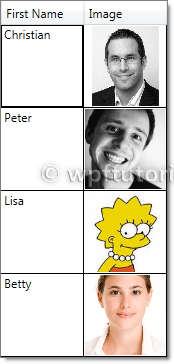

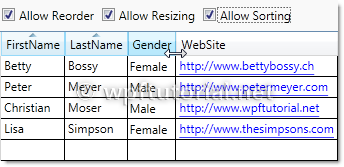






 Comments on this article
Comments on this article



